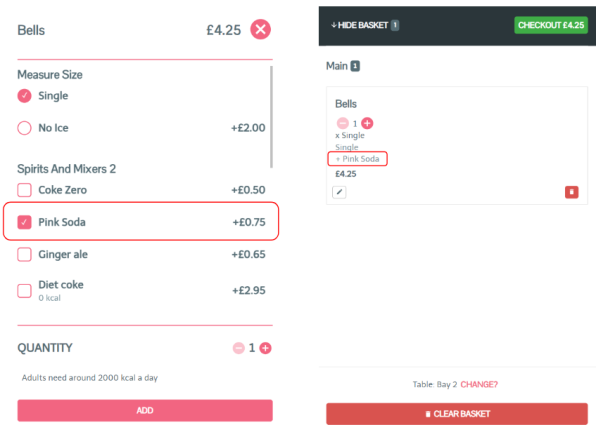Web Ordering - 1.61
29 July 2025
click here for past feature updates
Allergens
Display of Allergen Banner in Menus
Building on the iOrder 2.61 release, Web Ordering now has the ability to consume and display Allergen Banners to guests. If enabled in App Manager, the banner will appear at the top of all menus (showing configurable text per Order Mode).
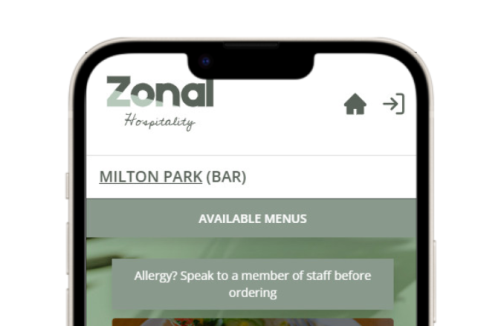

Basket
Improved Information to Guest when Product Availability Changes
This feature improves the process of informing guests when a product in their basket is no longer available. This commonly occurs when guests change an element of their order (e.g. timeslot or sales area) or enough time passes that the menu the product was chosen from is no longer available. With this updated flow, the product is now removed from the basket and the guest is informed, allowing them to update their order with products from available menus.
Past Feature Updates
Loyalty
Ability to Redeem Buy X get Y Rewards
Closing an important gap betweeen digital and physical ordering, Guest Ordering users can now redeem Buy X get Y rewards (Stamp Cards) as part of their digital ordering journey.


Security
Improved 'Unified Link' Password Reset Journey
Making the process of Guest Ordering users resetting their passwords smoother and more secure by introducing a unified password reset link. Configured via iOrder Platform's Support Manager, this will include a link in the password reset email taking the user to a dedicated password reset page in either White Label App or Web Ordering, depending on what they have installed on their device.
Tips
Enable Display of Tip Based on Order Mode
Provides for more flexibility in the Guest Ordering journey by giving the ability to determine whether tip option is available to guests at order mode level. This allows customers to show the tip option in an Order & Pay journey whilst hiding it in a Click & Collect journey.
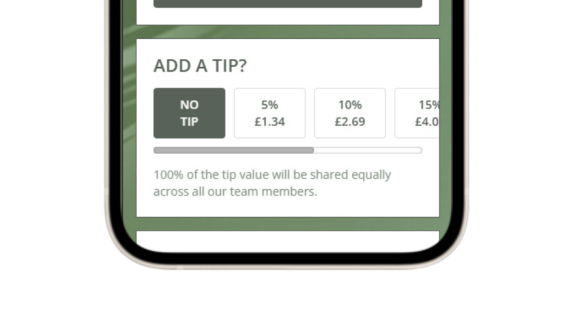
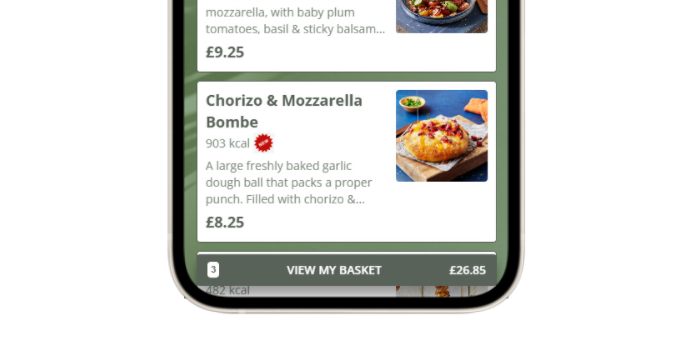
Basket
Updated Basket in Menu Screens
We have continued our revamp of the Web Ordering UI by introducing an improved look and feel in the basket screen when users navigate through menus.
Basket
Updated Basket in Checkout Screen
We have continued our revamp of the Web Ordering UI by introducing an improved look and feel in the basket screen when users reach the checkout.
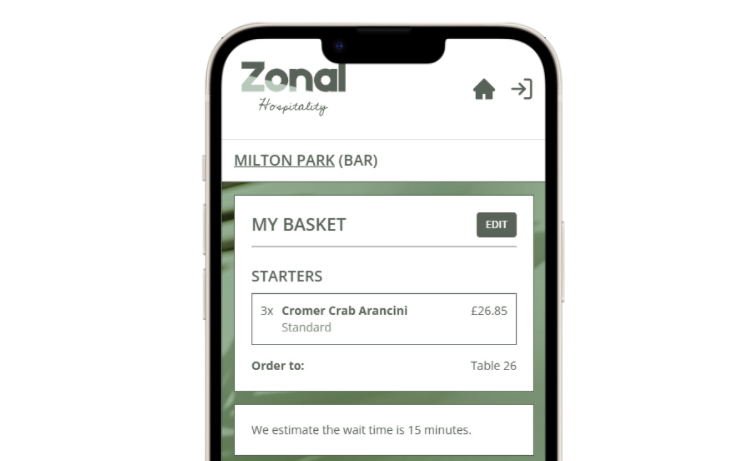
Ordering
Product details screen improvements
We have improved the look and feel for guests when adding products to their basket by making changes to the Product Details Screen, including:
-
Adding product images in header
-
A consistent 'add to basket' button
-
A more modern quantity selector
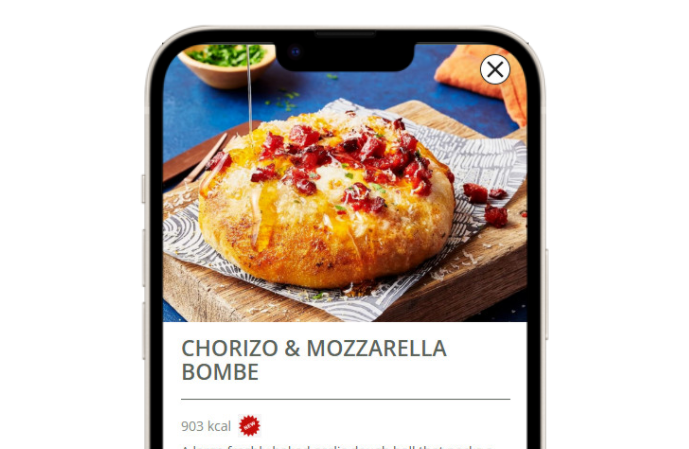
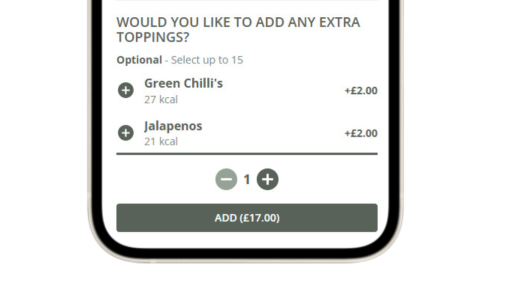
Ordering
Product details choices and upsells improvements
Simplifying the process of selecting choices and/or upsells for a product by clarifying when a selection is required (including the number of selections needed) and improving the display of nested choices.
Other Features & Information
| Feature | Description |
|---|---|
| Improved 'clear basket' logic during navigation |
Ensure consistent behaviour relating to the logic for clearing a guests' basket after certain actions in the ordering journey (such as leaving the checkout screen or changing venue and order mode). |
Sign-In
Allow 'All Day' Sign-in
To build on the extended session expiry work completed as part of iOrder Platform 2.59 we have added the ability for the user to opt to stay signed in, upon login.* If the user logs in with the check-box ticked, iOrder will return an extended expiry token allowing the user to stay logged in for up to 24 hours.
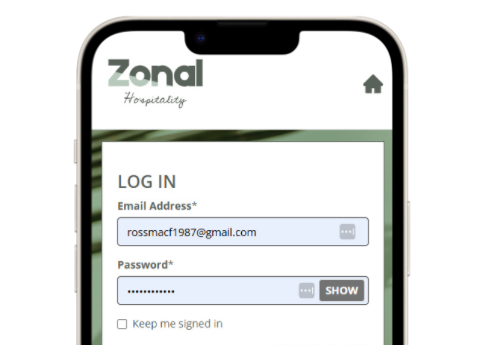
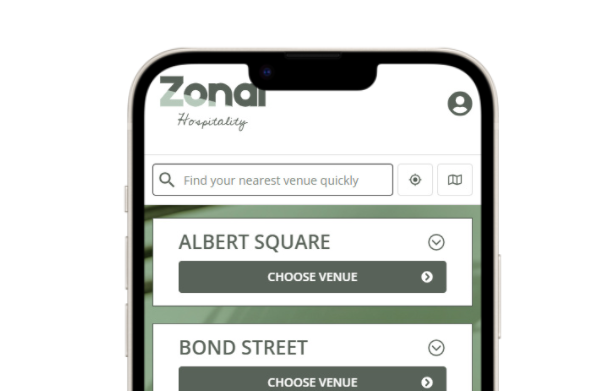
Venues
Improved Venue Search Banner
As part of our ongoing efforts to improve the look and feel for users when navigating Web Ordering, this release includes some important changes to the way venue search is displayed to guests. Previously the 'select your venue' banner took up a large amount of the screen (approx. 40% when viewing on a mobile device). This banner has been replaced by a search bar, freeing up much more space on-screen whilst not sacrificing any functionality.
Menus
Make 'Unavailable Menu' Banner Sticky when Scrolling
The user experience has been improved when ordering is unavailable. In Web Ordering, a banner is displayed at the top of the menu to clearly indicate that the menu is not available for ordering. This banner remains 'sticky,' ensuring it stays visible at the top of the screen as the guest scrolls through the menu.
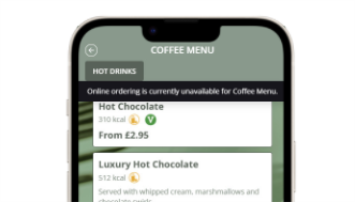

Deliver to Location
Supporting Text in Additional Information for Delivery to Location Orders
When using the Delivery to Location order mode it's possible to configure Additional Information (such as address and customer contact info) to assist when placing / fulfililng the order. We allow users to configure supporting text in order to help guide the user when completing this additional information but previously, this supporting text wasn't shown in the Web Ordering UI. This has now been resolved with this release, so any supporting information configured in iOrder will now be visible in Web Ordering.
Menus
Click & Collect | Skip Menu Selection when only 1 Menu is Live
We know that many customers choose to only have one 'Takeaway' menu live for the Click & Collect order mode and previously, guests would still have to choose this menu from the 'available menus' screen before progressing with their ordering journey.
We have streamlined the guest journey by removing this additional step, so that now if only one Click & Collect menu is active, the 'available menus' screen will automatically be skipped and the guest will go directly to the takeaway menu.

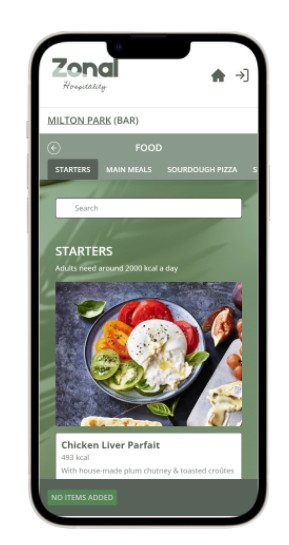
General Update
Improve Header Appearance
When evaluating the look, feel and usability of the previous Web Ordering solution, it was identified that the Header was an area for improvement. In particular, the size of the header (i.e. how much space it took up on screen, especially on mobile devices) and the ease of navigation between menus were highlighted.
We took action on both of these areas by reducing the size of the header, updating the icons shown to the user on the header and updating the 'back' button to make it smoother for users when navigating.
Images
Display Images in List View
When a guest is browsing a menu in the list view the item cards have been updated to handle the presentation of items both with and without images.
This improved user experience enables configuration of items in a menu to highlight key items with images.
To enhance the look and feel of List View, product descriptions that exceed three lines in mobile view are now trimmed (as shown on the first two products in the image). This improvement refines the appearance of the item card especially when images are included. Guests can still view the full description by clicking on the product to open the portion selector.
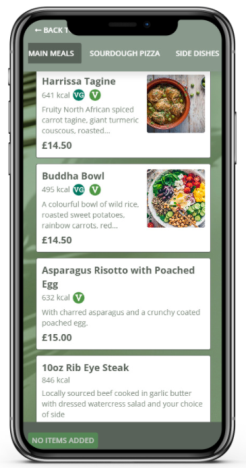

Ordering / Payments
'At Table' Deep Link Journey
The new 'At Table' deep link journey offers a streamlined solution by introducing a single QR code on the table. When scanned, guests can choose between:
-
Order & Pay, where they are directly taken to the ordering journey without needing to select their table.
-
Pay My Bill, where they are instantly directed to their bill and can make a payment in just a few taps, without any staff assistance.
This update provides a seamless experience for guests and enhances efficiency for high-traffic, high-turnover venues, ensuring both convenience and improved operational flow.
Loyalty
Loyalty Sign-Up Journey
This release brings the same sign-up behavior to Web Ordering as added to White Label App, allowing both auto-enrollment and Prompt for Association to be enabled.
In this scenario, guests will be prompted (as shown in the image) to confirm whether they have a loyalty card. New loyalty guests can select 'no' to receive a new loyalty card, while existing users can select 'yes' to link their current card to their newly created iOrder account.
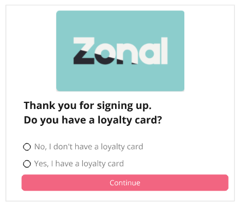
Menus
Portion Visibility within Menus
iOrder platform introduced in 2.52 the flexibility to add a product to a menu and select which portions guests can order. For example, a product like 'White Wine' with portions such as '125ml glass,' '250ml glass,' and 'Bottle' can be fully available on an Order & Pay menu, while only the 'Bottle' portion can be offered on a Click & Collect menu.
Web ordering now respects this configuration within the menu ensuring a tailored ordering experience that meets specific needs of your operation.
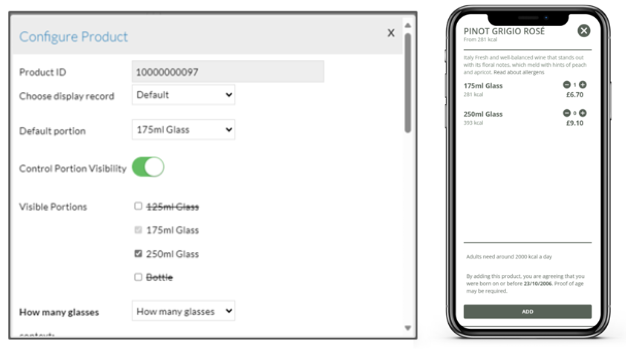
Payments
Part Payments for Pay My Bill
Splitting the bill is now easier than ever with Web Ordering. Guests can quickly view their bill by scanning a QR code and choose to:
-
Pay the entire balance
-
Enter a custom amount
-
Split the total evenly
They can then add a tip (if enabled), complete the payment, and receive an email receipt - making the checkout process smooth and hassle-free.

Ordering
'Guest Mode' for Web Ordering
To enhance the ordering experience configuration now enables those organisations running web ordering only to create a guest mode, which removes the need to have a sign-in or sign-up actions.

Images
Alt Text
To improve accessibility and support guests who rely on screen readers, we recently introduced the ability to add alternative ("alt") text to images in iOrder Platform. Alt text provides a description of an image, making it accessible to users with assistive technology.
With this release, we've expanded the functionality to allow the alt text from iOrder to be displayed to guests using Web Ordering, further enhancing the experience for all users.


Ordering
Unified Ordering - Click & Collect
This release builds on the development from March, extending the Unified Ordering vision and ability to create & implement Universal Links for both App & Web to a new order mode. This means that customers using Click & Collect who have both Web Ordering and White Label App can present guests with a QR Code, allowing them to Deep Link to a specific point in the ordering journey (with just venue or venue and sales area pre-selected depending on the URL schema used). When the QR code is scanned, users with White Label App installed will follow a deep link to the requisite part of the ordering journey in their App and users without the White Label App installed will be directed to the same part of their ordering journey in Web Ordering.
Allergens
Display an Allergen Prompt to Guests
As more guests choose to use the App or Web Ordering in venues, some customers have expressed concerns that guests with food allergies or intolerances may inadvertently order unsuitable products through these platforms, due to potential cross-contamination or other unforeseen factors.
To address concerns and better support guests with allergies or intolerances, this release takes advance of the enhancements made in the iOrder Platform by introducing an Allergen Prompt at the start of the ordering journey. Guests without allergies or intolerances can easily dismiss the prompt and proceed with their order. However, for guests with allergies, the prompt will restrict online ordering and display a customisable message, directing them to a staff member to ensure they can place a safe order.


Loyalty
Add Terms & Conditions to Rewards
Organisations can now easily provide important information to guests by adding Terms & Conditions links to rewards in Web Ordering. This extends the existing functionality from the loyalty balance widget, ensuring seamless access to relevant details.
Other Features & Information
| Feature | Description |
|---|---|
| Venue search screen - order mode buttons |
This feature updates the 'Order Modes' buttons on the Venue Search screen to match the look and feel across the rest of the site. |
Ordering
Deep Linking to Delivery to Location with a defined location
When using deep linked QR codes the delivery to location address information is now included. When the QR code is scanned the location details are passed through to Web Ordering making a more streamlined experience for guests to place orders.
This functionality now matches with order and pay.

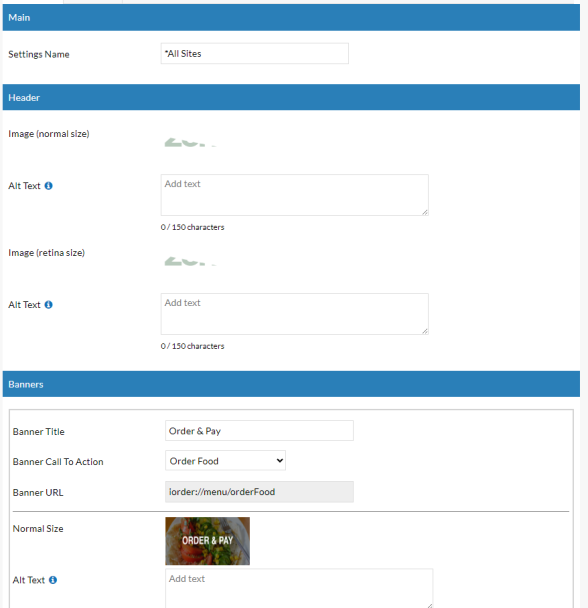
Banners
Add Banners to Home Screens
Web ordering now has the ability to take advantage of the existing functionality used within White Label App to present banners on the home page.
If a Home Screen banner has been configured in App Manager, Web Ordering will now display the same banner images and same Call to Action links as White Label App. If no banners have been configured, Web Ordering will default to the standard venue home screen.
Other Features & Information
| Feature | Description |
|---|---|
| User account deletion |
As part of the Google Mandate called out in the recent Product Bulletin for White Label App (requiring that all Apps that allow users to create accounts also allow them to delete those accounts, both via the App AND a specific URL) we have introduced the ability for guests to delete their account through Web Ordering. |
Ordering
Universal Linking Order & Pay
Web Ordering now supports the ability to create Universal Links for both Apple and Android devices. This means that customers using Order & Pay who have both Web Ordering and White Label App can present guests with a QR Code, allowing them to Deep Link to a specific point in the ordering journey (with venue, sales area and even table pre-selected depending on the URL schema used).
When the QR code is scanned, users with the White Label App installed will follow a deep link to the requisite part of the ordering journey in their App (matching current behaviour) but crucially, users without the White Label App installed will be directed to the same part of their ordering journey in Web Ordering.


Venues
Venue Home Screen
In order to improve the experience when Deep Linking to Web Ordering and to provide more parity with White Label App, this release includes an update to the Venue Home Screen.
As the screen shot shows, the venue modal has been removed and replaced with a screen more akin to the Home Screen Banner experience on White Label App.
Other Features & Information
| Feature | Description |
|---|---|
| Calorie Localisation for the US |
When site locations are set within iOrder platform the correct calorie labeling is now displayed with a different between UK and USA. USA calories are showing as "Cal" |
Ordering
Enhanced Upsell Groups
Enhanced Upsells aim to streamline the guest ordering experience and improve operational efficiency in cases where Aztec choices can't be used.
Organisations can now add Upsell Groups to relevant products, making the ordering process much smoother for guests (as seen in the 'Spirit & Mixer' scenario shown). It is possible for multiple potential upsell products to be added to the group.
Once added to the basket the Upsells will be 'anded' to their respective products, making it easier for the guests to see what has been ordered and increasing efficiency and clarity at the point of dispensation.